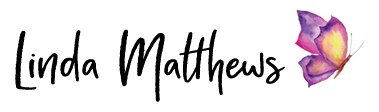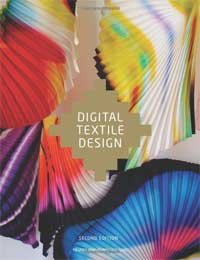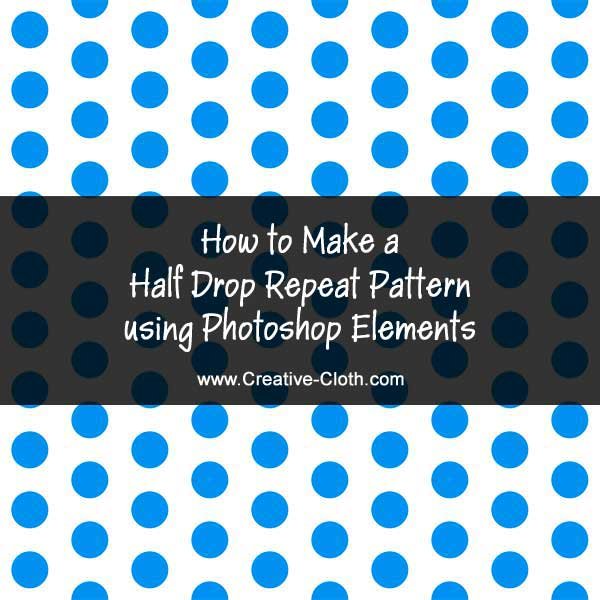
In a previous tutorial I showed you how easy it is to make simple straight repeat pattern in Photoshop Elements. However half drop repeat patterns are also just as easy to make, and are also a little more visually interesting.
A half drop repeat pattern is a pattern where the images are not aligned in a straight row. Instead, every other image is offset. Images are usually offset by 50%, however you could also use other offset ratios as well such as 25%, in order to create interesting patterns.
Note: This tutorial is demonstrated using Photoshop Elements.
1. Download the image
Use this sample image to follow along with the tutorial. Right click and save to your desktop.

2. Open the image in Photoshop Elements
Open the sample image in Photoshop Elements and unlock the layer by double clicking on the lock on the background layer in the layers palette.

3. Widen the canvas size
From the main menu:
Image > Resize > Canvas Size
Resize the canvas to twice the width. For example, the sample image is 200px wide by 200px high. The canvas size now becomes 400px wide by 200px high.
Change the Anchor Setting so that it widens the canvas on the right side.

Click ok.

4. Create a half-drop repeat design
Duplicate the image by clicking on the dot image in the layers panel to select it. Right click and select “Duplicate Layer”. Click ok. You can see that there are now two layers, one on top of the other.

Click on the top layer in the layers palette to select it.
From the main menu:
Filter > Other > Offset
The original image is 200px wide by 200px height so to create a half-drop repeat, you will need to offset the image using half of the width and height of the original image.
In the “Offset Dialog Box” change the settings:
Horizontal: 200 (moves the image to the right side of the canvas)
Vertical: 100
Undefined Areas: Wrap Around
Click OK to close the dialog box. You can see that the image on the top layer has now split in the middle and has become offset horizontally by 50% (half drop).

5. Define a pattern
From the main menu:
Edit > Define Pattern
The pattern dialog box will open. Give the pattern a name and click OK.

6. Make a new file and fill it with the pattern
From the main menu:
File > New > Blank File
Make the size 2000px wide by 2000px high by 72 ppi resolution. Give the file a name and click ok.

Position the new blank file alongside the dot image.

From the main menu:
Select the “Paint Bucket Tool”
Select “Pattern Fill” in the Tool Options
Scroll down and select the pattern you just made which you can see has been added to the bottom of the default set of patterns.

Click inside the new empty file and you will see that it fills with the pattern you just made.

Get Creative
You can use these basic instructions to make all sorts of half drop repeat patterns using different types of images. By adding a background layer and using the brushes and the cookie cutter designs that are included with Photoshop Elements, you can create endless patterns and designs using this method.


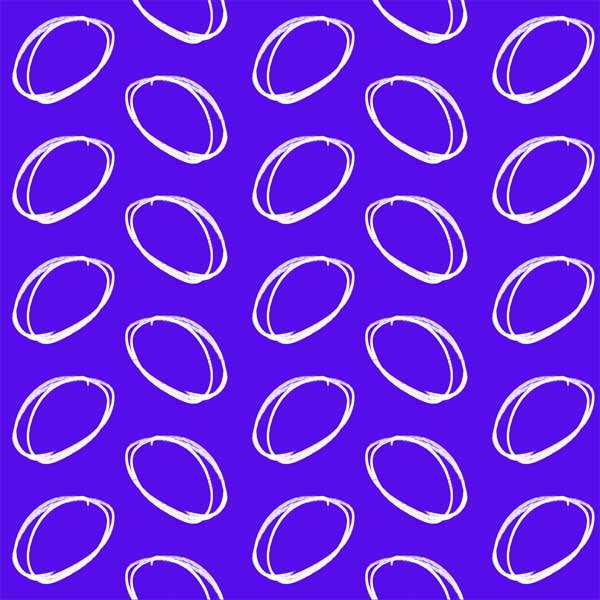
Recommended
Find more recommendations in the Resources Section